Last Updated on September 27, 2024 by Chris
Note: For anyone who already has a Positive Grid Spark, it’s a good idea to make sure you have the latest firmware (firmware download is at the bottom of the page).
Table of Contents
Positive Grid Spark Amplifier
It was during Positive Grid’s pre-ordering period of the new all-singing, all-dancing guitar practice amp that I myself pre-ordered the Positive Grid Spark 40 (to give it its full title). Now that it has arrived, I’m gonna see if I can answer the question… Is this the best guitar practice amp?
From the advertising campaign, this seemed like the best amp ever made! Packed full of features that really captured people’s imagination, and promised all kinds of cool stuff for guitarists and bassists alike. All for less than $300!
You want more than 10,000 guitar tones? You got it!
You want a virtual band that analyzes your playing and then creates bass and drums for you to play along with? You got it!
You want to plug your amp straight into your computer and start recording with nothing more than a USB cable? You got it!
The Positive Grid Spark seems to be able to do it all, and everyone else who had heard about it seems to think the same.
Anyway, I’d first recommend you check out the Spark 40’s features. Here’s Rabea Massaad’s video…
Note: This post contains affiliate links. If you purchase through any of those links, I’ll get a commission at no extra cost to you. Thanks so much if you do!
- Positive Grid is Celebrating Mother’s Day – Save $30 on Spark Mini Guitar Amps with Code MAMA10! Shop Now! Valid 5/1 – 5/14 (USA)
- Positive Grid Spark GO Pre-Order Price Ends May 7th! Order NOW and Save $40! (USA)
- Positive Grid is Celebrating Mother’s Day – Save C$40 on the Spark Mini Guitar Amp with Code MAMA10! Shop Now! Valid 5/10 – 5/14 (Canada)
- Positive Grid Spark GO Pre-Order Price Ends May 7th! Order NOW and Save C$60! (Canada)


Pre-order Delays
After initial delays back in 2019, due to an overwhelming response with pre-orders, a worldwide electronics component shortage, as well as the COVID-19 pandemic, Positive Grid has been able to get their production on track and fulfill their orders in good time.
Update (26 Dec 2020): As far as I’m aware, right now it’s taking roughly 10 days to be delivered.
So What’s In The Box?

- The Positive Grid Spark 40 Amp
- Power Supply and Cable
- USB Cable (for recording and updating the firmware)
- Download Code for PreSonus Studio One Prime
- App download on Apple App Store / Google Play
Plug In and Play – Amp Overview
The 40-Watt practice amp is very easy to set up and use straight out of the box. All you need to do is connect the power supply and cable to the back of the amp, plug into a wall socket, plug in your guitar, switch on and you’re good to go!
When you first power on, it seems just like any guitar amp – the usual knobs and settings. There’s gain, bass, mid, treble and master controls. There are also mod, delay, and reverb controls too.

The first knob on the left gives you some preset amp sounds; Acoustic, Bass, Clean, Glassy, Crunch, Hi-Gain, and Metal. You can then further refine these amp sounds with the aforementioned controls. No surprises there.

There are also 4 preset amp setups programmed into the four preset memory buttons.
- Clean
- Crunch
- HighGain
- Metal
Since the amp was released, some users have found that the amplifier gives off a hum when they switch their amp on. This appears to either be an issue with the Noise Gate, or more commonly a grounding issue, as the power supply provided with the Spark is not grounded.
Personally, I don’t seem to have this problem. For your information, I use the UK 3-pin plug with my Spark amp. For those that have had the problem, Positive Grid has been shipping free replacement grounded power supplies to rectify the problem.
Please check out the SparkAmpLovers.com Knowledge Base on how to get rid of the hum.
Built-In Guitar Tuner
The preset buttons also double up as a guitar tuner. To activate the tuner:
- Press and hold the “Tap” tempo button. Once you do this, the preset and “Tap” tempo LEDs both switch themselves off.
- Pluck the individual strings to get them in tune.
- If a string is in tune, the No.2 LED will light green.
- If it is flat, No.1 and 2 LEDs will light red. The “Tap” tempo LED will also light if it’s really flat.
- If the string is sharp, No.2 and 3 LEDs will light red. If it’s really sharp, the No.4 LED will light too
- The tuner doesn’t tell you what note your strings are tuned to, so you could tune them wrongly, but if you know how to tune them relative to each other, this isn’t a problem at all.
- To deactivate the guitar tuner, just press the “Tap” tempo button again (for Spark amps with an earlier firmware, you may need to press and hold the “Tap” tempo down for a couple of seconds. If this is the case, you should download the latest firmware).
The amp itself has dual stereo speakers (20W each), which sound pretty loud for their relatively small physical size (4 inches each), and they’re pretty clear sounding too. There is also a 1/8″ headphone socket, which sounds good too, although I guess that depends on how good your headphones are.
All these features make for a pretty versatile amp straight out of the box, but it doesn’t end there! The Positive Grid Spark amp pairs with a dedicated app that you can install on your iOS or Android device; phone or tablet.
Design and Personalize your Spark Grille with SPARK x YOU at PositiveGrid.com!
Connecting With The Spark App
For this review, I was using the Android version of the app on a phone using Android 9. I did have limited access to an iPad too, so I did manage to try some of the functions on iOS too.
Update: I have now updated to a new Android phone running Android 11 and have experienced no problems with the app.
You can download the Spark app for free and use it without the amp. I recommend doing so and having a play around with it if you’re interested in buying this amp. Get it on the App Store or Google Play.
Anyway, connecting the Positive Grid Spark amp to the Spark app is very easy:
- Switch on the amp and load up the app on your phone or tablet, making sure that Bluetooth on your iOS or Android device is switched on.
- Next press the “Connect Hardware” button.
- The app should now connect to the amp.
- You will then be shown the main screen.
On iPad, I managed to connect easily, however you also need to connect the iPad to the Spark amp as a Bluetooth speaker as well. The iPad I was using didn’t always connect, so any audio, such as backing tracks, would only come out of the iPad speakers rather than the Spark amp itself. From what I can gather, this bug has been solved with a later app update.
When using an iOS device, make sure your Bluetooth is connected to Spark 40 Audio, NOT Spark 40 BTE. If you are connected to Spark 40 BTE, try turning off your Bluetooth and then turning it back on and connecting to Spark 40 Audio.
Even when doing this, some iOS users reported the same issue. Again make sure you have the latest firmware and app version and hopefully, you shouldn’t have any issue.
Get 60% Off All BIAS Guitar Software with code ACCBF20 at PositiveGrid.com! Limited Time Only!
Amps and Effects
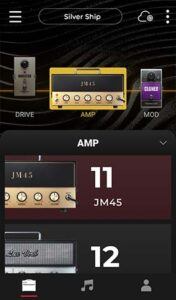
After connecting the app, you’ll have loads of new features available to you, that you wouldn’t have if you were just using the amp on its own. You can now choose from 33 different amplifier models, including 4 acoustic and 4 bass amps.
Each one is modeled on a well-known amplifier; some of these include the Fender Twin Reverb, Vox AC30, Marshall JTM45, Mesa Boogie Triple Rectifier, among many others. Check out the full list of amps on the Positive Grid website.
Note: At the end of July 2021, Positive Grid updated the app with 3 new amplifiers, 1 drive pedal, and 2 EQ pedals. In order to use these, make sure you have the latest firmware installed on your Spark Amp.
You can also choose any of the 43 effects available from a Noise Gate, 5 Compressors, 10 Drives, 12 Modulation/EQ, 6 Delays, and 9 Reverbs. Each has its own individual controls as you would if you had the physical pedal available. The full list of effects are on the Positive Grid website.
After shaping your tone, you can then save it to one of your four hardware preset buttons if you wish. You can do this by pushing the desired preset button until it flashes.

Also on this screen, you can select from 24 built-in presets, and also access Positive Grid’s Tone Cloud. You’ll need to create and log into a Positive Grid account to have access to more than 10,000 tones that have been made by famous guitar players and other users of the Tone Cloud.
To access the Tone Cloud, click on the small cloud-shaped icon in the top right corner. If you haven’t logged in to the Tone Cloud yet, touch the three horizontal lines in the bottom-right corner and choose “Log-In”.
You can then search for any tone you might be interested in, such as “Slipknot” (there happens to be around twenty Slipknot tones available at the time of writing). Once you have found a tone you like, you can download it to your device or assign it to one of your amp’s four preset buttons. Or you could just play without saving it, however, you can’t edit the tone if you don’t download it.
You can also choose a tone by genre. Underneath the search bar, there are several filters to choose from:
- All
- Favorite
- Pop
- Blues
- Rock
- Metal
- Alternative
- Bass
- Acoustic
This makes it easier to choose a tone if you know the general style you want to play, or aren’t looking for a particular guitar tone. If you are, then it’s best to use the search bar.
Get $70 Off the Spark + Bag Bundle with Code SPARKBF30 at PositiveGrid.com! Limited Time Only!
Using The “Music” Tab
This section of the app is represented by a musical note icon and is where you find all the backing tracks available to stream through your Spark amp, and it’s also where you’ll find the Smart Jam feature.
To find a backing track:
- Touch the magnifier icon to type in your search term. For example “12 bar blues in Am” or “pop backing track 120bpm“.
- You can also search for a particular song, or a backing track for a particular song, for example, “Crazy Train backing track“.
- Once you have chosen a song, the app will display the chords used within that song, helping you to play along. If the song has never been analyzed before, the app may need a few minutes to check the track before it can display the chords.
These chord diagrams are displayed as right-handed chords only though, so we lefties may have to work them out.
Basically, the app looks for the backing tracks and songs on YouTube, so if it’s on YouTube, you should be able to stream it through your Spark amplifier.
You can control the volume of the backing tracks you play through the Spark amp by adjusting the Bluetooth volume on your device, or by turning the “Music Volume” knob on the amp.

Check out these awesome guitar shirts! Show your lefty guitarist pride with these cool tees!
Using Smart Jam
In the Smart Jam section, you will find some recommended YouTube backing tracks to stream, as well as any recently played backing tracks. There are also some pre-generated “Quick Jams“; one each of Pop, Rock, Funk, and Blues. Aside from these, you can also use the Smart Jam function.
Smart Jam is one of the features of the Positive Grid Spark that got a lot of people excited before it launched. The idea is that you would play a short chord progression or a few riffs of your own and the app would then analyze what you played and then create drums and a bassline according to what you played.
To use Smart Jam:
- Touch the “Create” button to start a Smart Jam.
- Choose from one of the preset profiles. At the time of writing, there are three available; Dave, who apparently “Loves Rock & Pop, plays loud and proud, and loves guitarists who plays power chords!” Then there’s Sharon, who’s “An excellent pocket player with funky funky moves that make you move!”, and finally there’s Charles; “With a true, authentic groove for the Blues, Charles can conjure the most soulful playing from any guitar player”
- Touch “Let’s Jam“
- Touch “Tap” at the tempo you’d like to play (or change the tempo with the + & – buttons) and then touch “Start“.
- If you choose Charles, you can also choose from “Straight” or “Shuffle“, and also “8-Bar” or “12-Bar“.
- Play up to 8 bars on your guitar (or 12 bars if you chose that option with Charles) and wait for the app to analyze your playing. Each profile suggests you play a certain way; Smart Jam is supposed to recognize them a little better if you do as they suggest.
- After a moment, the app will generate drums and a bassline to what you just played.
- The app will also display the chords of your new Smart Jam, helping you with your playing over the top.
Overall, the Smart Jam feature works quite well, but sometimes it doesn’t always analyze your playing as accurately as other times. It could be worth sticking to simple chords to avoid confusion.
The very first time I tried Smart Jam, I tried playing just two open chords, Em and Gmaj, and Smart Jam only seemed to recognize the G and so created a jam where all the chords were G.
Over a year later and numerous app and firmware updates, I tried playing Em7, Gmaj7, E, D and Dm. Smart Jam recognized all but the Dm chord. Pretty impressive!
There is also now a “Feedback” button on Smart Jam, where you can check any of four boxes; “Chords are incorrect”, “Drum pattern doesn’t sound great”, “Bass pattern doesn’t sound great”, and “Others”.
- Positive Grid is Celebrating Mother’s Day – Save $30 on Spark Mini Guitar Amps with Code MAMA10! Shop Now! Valid 5/1 – 5/14 (USA)
- Positive Grid Spark GO Pre-Order Price Ends May 7th! Order NOW and Save $40! (USA)
- Positive Grid is Celebrating Mother’s Day – Save C$40 on the Spark Mini Guitar Amp with Code MAMA10! Shop Now! Valid 5/10 – 5/14 (Canada)
- Positive Grid Spark GO Pre-Order Price Ends May 7th! Order NOW and Save C$60! (Canada)
Video Recording
There is now also a video recording tab, added late September 2020, which allows guitarists to record themselves, using their mobile device’s camera. You can also do some basic edits on your video clips from within the app itself too.
So now you can record yourself while jamming along to a backing track, or Smart Jam. It even allows you to share your video to social media once you have finished.
Voice Commands
Also in the app, you are able to touch a microphone button in the bottom right of your screen and then give the app a voice command, such as “Play a Blues Backing Track“.
If you do use the “Play a blues backing track” voice command, the app only searches for a blues backing track, and waits for you to choose one to play. It doesn’t actually automatically play one. Whether this is a good or bad thing is up to you.
“Menu” Tab
The final tab on the app is the menu, which shows your saved songs and also songs from your Apple and/or Spotify playlists. This menu is accessible from the 3 horizontal lines at the bottom-right of the screen. Here, you can log into your Spotify account and/or Apple Music account and access your playlists to find songs to use as backing tracks.
Touch the Spotify or Apple Music icons to log in to those accounts and access your playlists.
Any song you choose from those playlists will then play and you can play along. It’s also added to your “Recently played” section in the “Music” tab, where it can be streamed from YouTube again, rather than Spotify or Apple Music.
The app again auto-displays the chords of any song you choose.
Also in the side menu is the option to use the app’s built-in metronome. This is fine, but I’d sooner stream a drum beat or backing track.
Recording With Your Positive Grid Spark
The Positive Grid Spark amplifier comes supplied with a USB cable that connects the amp directly to your computer. You are also able to download a free copy of PreSonus Studio One Prime.
At the time of writing, I’ve never done any recording on a computer before, and have only limited use of a DAW (Digital Audio Workstation) before. So I decided to install PreSonus Studio One Prime, as this is the DAW that Positive Grid is bundling with the amp, so you would expect it to be compatible.

I’m not sure how easy it is to get this thing working on a Mac, but I couldn’t get it to work on my Windows laptop straight away.
There isn’t a lot of documentation about setting up your PC to record with the Spark. I tried just plugging the amp into my laptop via the supplied USB cable, but the PC was unable to recognize the amp as a USB device.
After searching a bit online, I found that you need to install the Spark Windows ASIO driver. After installing this, my laptop recognized the Spark, however, I couldn’t get anything recorded within Studio One Prime, as I couldn’t set the Spark up as an audio device.
Next, I made sure I updated Windows to the most recent update. I’m not sure if this made any difference, as I still couldn’t connect properly.
I then tried using a different USB socket. This time my PC found the amp, but for whatever reason, I still couldn’t record anything.
So now what?! Switch off and then restart the Spark amp, that’s what! This seemed to do the trick, and I was able to set up the Spark as an audio device within Studio One Prime. I had to make sure the sample rate was set to 48kHz and then everything seemed to work!
Next, to actually start recording within Studio One Prime:
- Click on “Create a new Song“.
- As I’d never used Studio One Prime before, I then chose “Vocal + Guitar“
- Change “Sample Rate” to 48kHz.
- Click “OK”.
- Studio One has assigned the Spark to the Vocal Track, so I just deleted the “Guitar” Track and changed the name of the “Vocal” track to “Guitar”. I know there’ll be a quicker way to do this, but I’ve never used this software before!
- Now just press the “Record” button at the bottom of Studio One Prime, and start playing! Press the “Stop” button to stop recording.
Finally! I’d spent the best part of the afternoon trying to get the thing to work! Hopefully, this will help any of you Windows users to connect your Sparks to your PC, and hopefully, you Mac users don’t have any problems anyway.
Pros
- You get a whole lotta amp for a pretty cheap price. It’s available at a discounted price at the time of review, but that may go up later. Check the Positive Grid website for the latest price.
- Great sounding and versatile amp straight out of the box.
- Thirty three different amp models, each with many options and controls.
- Forty three effects, including Drives, Delays, Reverbs, and many others. Again, plenty of control over the sound of each effect.
- Amps and Effects are based on Positive Grid’s famous BIAS engine, and they sound fantastic!
- More than 10,000 downloadable Amp+Effects presets from the Tone Cloud.
- Loads of backing tracks and songs by your favorite artists to stream through the app.
- Auto Chords feature is handy when improvising over a backing track or song.
- Smart Jam feature is pretty good when it works properly.
- Handy built-in guitar tuner.
- Once set up, being able to plug the amp straight into your computer makes it a handy way to record.
- Decent sound just using the amp as a Bluetooth speaker.
Cons
- Initially, I had problems with the iPad sometimes being unable to connect to the Spark as a Bluetooth speaker, so backing tracks, etc. would only come from the iPad speakers. From what I gather though, this issue has been resolved with later updates.
- Some users complained of humming when turning the amp on. Please check out the Positive Grid Knowledge Base on how to get rid of the hum.
- The amp can sound a little bass-heavy, so you may want to turn the bass right down. A recent update (July 2021) added EQ pedals for both guitar and bass, so you can reduce the bass in this way as well, although you can’t use these if you’re using any of the modulation pedals.
- Can’t have more than one of the same type of pedal at the same time.
- You cannot change the order of the effects.
- Tone Cloud is a little unorganized, however, you can filter by music style. There isn’t necessarily a preset for every tone you search for either. For example, searching for “Slash” yields 42 results at the time of writing this review. Some have titles like “paradise city intro slash” or “sweet child” so you have some idea which to try, but some are just called “Slash” or “Guns & Roses”, so you will have to try every one until you find the right one.
- Auto Chords aren’t always that accurate.
- Voice commands work okay but don’t particularly give you much control.
- Downloadable “Studio One Prime” is freely available to download anyway.
- Barely any documentation or instructions on how to set up the Spark as a device to record.
The Positive Grid Spark Amp Rocks!
It definitely does, but of course, it also pops, jazzes, blueses, and funks too! Whatever you like! You’ll definitely be able to find some suitably fantastic-sounding tones to play with.
Overall, this smart amp is amazing! It sounds brilliant, providing some great clean tones and some even nicer distorted ones too. The thing has so many options to shape and fine-tune your sound, or if you prefer to sound like your favorite guitarist, then it’s pretty amazing at emulating those too.
You can find many of them on the Tone Cloud, but you may have to wade through a few before you find the one you want.
It’s pretty loud for its size, however, you probably couldn’t hear yourself over a drummer so I doubt it’d be suitable for live conditions. You can mic it up to be loud enough though, and there are now workarounds to playing your Spark through larger, louder speakers.
There is so much stuff packed into the Positive Grid Spark, making it a great learning and practice tool. And above all else, it’s fun!
The fact that you can use this amp as an audio interface is a brilliant feature. It may take a beginner a while to set this up properly (on PC anyway), but once it’s done, recording is really easy to do.
All this is available at less than $300 (there is a 25% pre-order discount at the time of writing); well worth the money in my opinion.
The Positive Grid Spark was also awarded Best Guitar Amp of NAMM 2020 by both musicradar and Guitar.com.
Despite there being the odd bug in the app early on, Positive Grid seems to have released regular app updates, fixing these bugs as time goes by. You can also download the latest firmware for the amp itself for more bug fixes and features (the file link is at the bottom of the article).
So is it the best practice amp? All in all, I think so, although there are a number of worthy competitors, but I would definitely recommend this. It’s a fantastic practice and learning tool.
Of course, it is just a practice amp though, so don’t expect it to replace your bigger rig that cost you thousands of dollars.
Check price/availability at:
I hope you enjoyed this review or found it helpful. If you have any questions about the amp or have your own thoughts about it, please leave a comment below.
Summary and Final Score
Positive Grid Spark 40
Pros
- Great sounding and versatile amp straight out of the box.
- 33 amp models and 43 effects, each with many options and controls.
- More than 10,000 downloadable Amp+Effects presets from the Tone Cloud.
- Smart Jam feature creates bass and drums based on what you play. Works well most of the time.
- Able to plug the amp straight into your computer makes it a handy way to record.
Cons
- Some users complained of humming coming from their Spark amp. Please read the review to find out how to address this.
- Can sound a little bass-heavy. Newly added EQ pedals can help solve this.
- Tone Cloud is a little unorganized, so finding exactly what you want can be difficult.
- Barely any documentation or instructions on how to set up the Spark as a device to record.








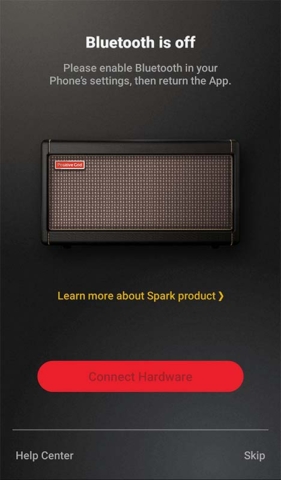
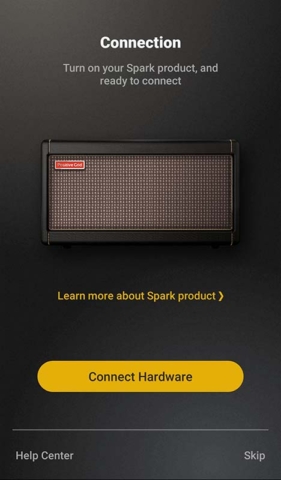

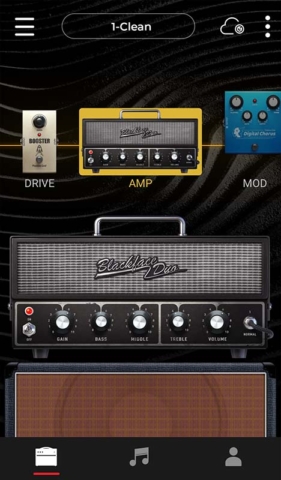
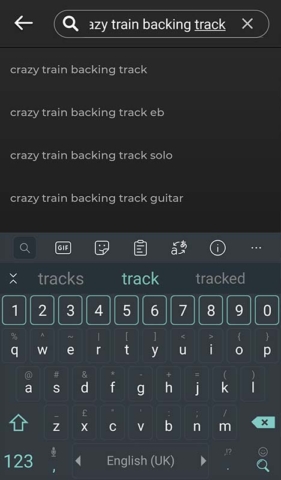
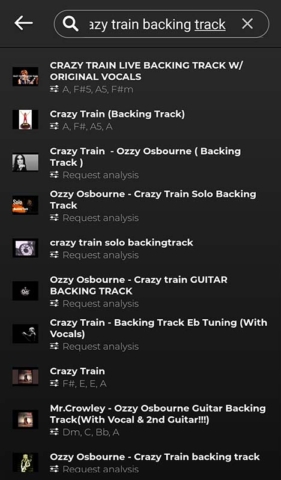
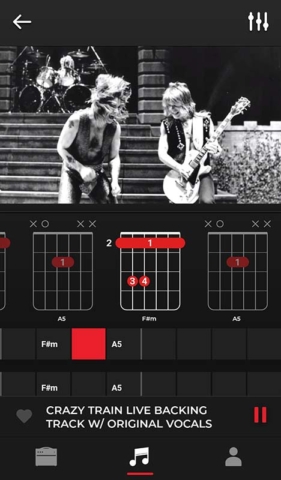

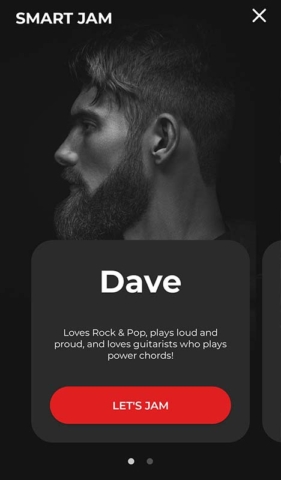
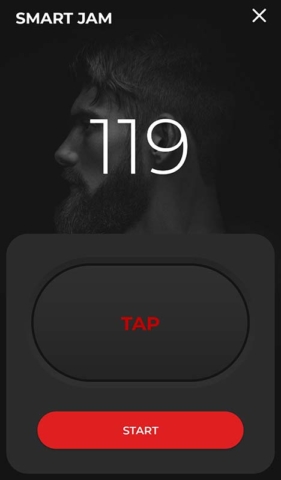
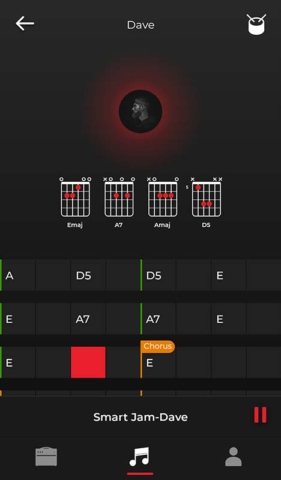
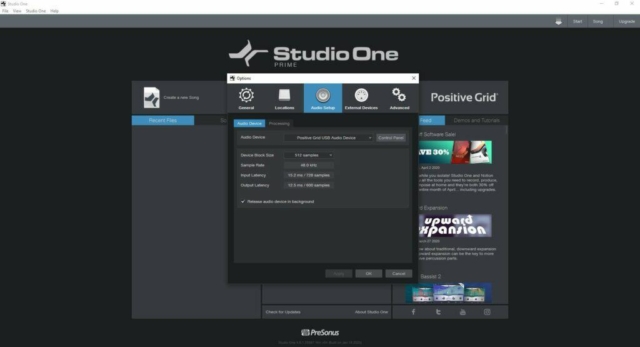
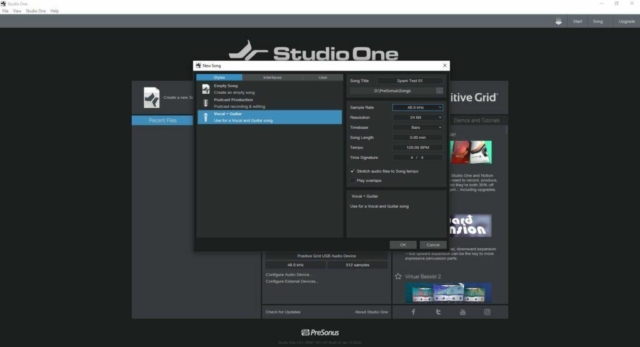
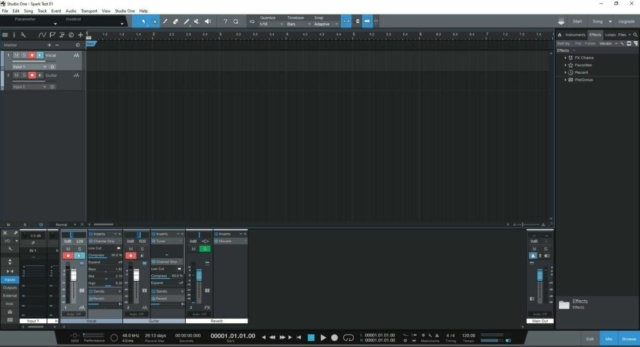
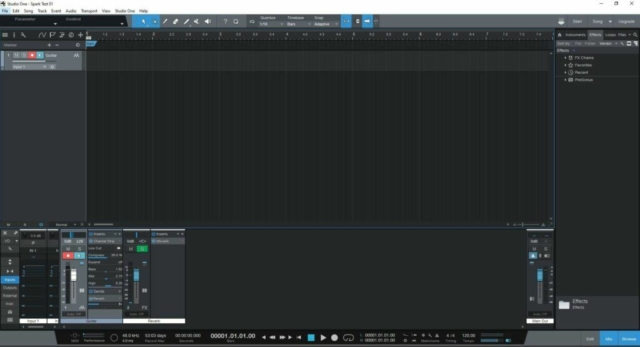

I purchased a spark amp cause a friend highly recommended it so i bought one and it came within a week i got it all setup and started jamming out 2 hours in the damn thing breaks just a loud static hum its not a grounding issues cause i have a 3 prong power supply, i contacted positive grid took them ages to reply worst customer service Ive dealt with. but come to find out more than one customers are having this problem and my buddy who recommended it took a crap also a week after mine with same problem
there should be some type of a different type of warranty for this type hardware failure on there part very bad quality control maybe a few where shipped out with bad hardware internals maybe the solder joints aren’t soldered correctly i don’t know, don’t want to open it up for the fear of voiding warranty.
Here’s some few links of people with the same problem this is just quick searches but if you dig in more theirs people from different sites reporting this:
https://forum.positivegrid.com/topic/4859/problem-with-spark-no-sound-from-guitar-input
https://forum.positivegrid.com/topic/4108/input-just-stopped-working
https://www.reddit.com/r/PositiveGridSpark/comments/kslmsj/spark_amp_no_input/
https://www.reddit.com/r/PositiveGridSpark/comments/j4wr7q/faulty_out_the_box_no_sound_from_guitar/
https://www.reddit.com/r/PositiveGridSpark/comments/i66nxt/i_got_my_spark_amp_and_it_broke_the_same_day/
Wow! That’s really unfortunate. It does sound like it could be something to do with internal soldering or components.
I’ve had mine a just over a year now, and thankfully no problems as yet. We’ll see I guess…
The only thing to do really is to open a support ticket with Positive Grid and hope they get back to you soon. As the amp will still be under warranty, they should replace it for you.
Hopefully these are just part of one batch, and any future batches will be problem free.
Sorry to hear about this, hope you get it sorted out soon!
Is the Positive Grind Spark Auto Chords App lefty friendly or is it only able to show cords for a right-handed player or do I have to buy a mirror to use it? Is there a similar product available from another manufacturer for lefties?
Hey Don,
Unfortunately, it only displays right-handed chord shapes, but it does tell you the name of the chords along with the shapes.
As long as you have learned those chords beforehand, you should be okay. I personally learn chord shapes from right handed diagrams so I get used to reading them more quickly.
As for an alternative product, as far as I’m aware, there isn’t anything yet, but the sheer amount of other features this amp has far outweighs the fact that it doesn’t show left handed chords.
Hope that helps, and thanks for commenting!
First of all, thank you for your great review. It just gave me that push to order the amplifier.
I am curious when it will be delivered to me in the Netherlands. Ordered December 12.
And hopefully the grounding issues have been resolved in the meantime.
Greeting,
John.
That’s great John! You won’t regret it!
From what I have read recently, people are receiving their Spark amps within 10 days of ordering. I guess it may depend on where you are on how quickly it gets to you.
I’m not sure for the Netherlands, but hopefully you should get it in 10 days time.
When you do receive it, be sure to update it to the latest firmware:
https://help.positivegrid.com/hc/en-us/articles/360038685111-How-To-Update-The-Firmware-on-Spark-a
As for the grounding/hum issue, read this link:
https://www.sparkamplovers.com/kb/how-to-get-rid-of-the-hum/
Does it show left handed chord shapes or just right handed?
Unfortunately, it only displays right handed chord shapes. It does, however, tell you the name of the chords.
So as long as you know or learn how to finger those chords beforehand, then you should be okay.
Hope that helps, and thanks for commenting Keith!
Wanneer wordt de Positive Grid Spark in Nederland leverbaar.
Grtz, Rob
When can we buy the Positive Grid Spark in the Netherlands.
Grtz, Rob
Hi Rob,
Thanks for reading and commenting.
According to Positive Grid’s FAQs, they already do ship to the Netherlands. You would just place an order on the Spark page and they will deliver your order to you in the Netherlands.
If you’re asking when they will be selling the Spark in your local music stores, then, as far as I know, they only sell via the Positive Grid website and have no plans to sell them in store.
Hope that helps,
Chris
My combo speaker got damaged about a month ago and i have been trying to replace it. i want something good just as the the positive grid spark. the features of this amplifier and speaker is so amazing and i can not wait to get it and test it. thank you very much for this article
Ah, sorry about your combo amp Kirkman! The Spark is definitely a worthy replacement for any practice amp; you would not regret it if you bought one. I’m loving mine!
This is a very superb article and i love the review of positive grid spark. one thing that got my attention is the fact that there is also an app for this in the android platform. i have not used this so i can not confirm the effectiveness of the sound production. i would love to get one soon. thank you.
thank you for commenting. The app is what gives this amp all those extra features and it’s great that it’s available to both Android and iOS users.
I can confirm that this amplifier sounds superb! I heartily recommend you get one.
I wonder what i could do with all these preset, i and a bass player and as we all know the bass guitar doesn’t really have much preset based gears like that of the lead guitar but i think this is a very innovative move by positive grid to add an app and also the Bluetooth feature to thi amazing gear i just checked there website and i must say i am astonished as it under 300$ and one could get a very nice travel gig bag
Hi David, thanks for your comment.
There are quite a few presets, and the fact that you can shape them and customize them gives you so many tonal variations. All those different effects and amplifiers give you a ridiculous amount of options.
As you say, the number of amplifiers modeled for bassists is less than those for guitarists, but you can still use some of those guitar tones for the bass too. I’d also add that Smart Jam is very much aimed at guitarists as there is no option to create a backing track with drums and guitar.
The app and Bluetooth features are really good, but I recommend that you also have a phone charger handy if you’re gonna be playing for a long time!
The price is indeed very attractive! Definitely worth getting in my opinion.
What a great product review, I like how clear and detail you went thought the features of the Amp. I am giving clear instructions on how to use the product. I love how there is an app to connect and control it from your phone; it’s advance and proper use of today’s technology.
Thank you very much for the review.
Thanks for your comment. It really is an advanced amplifier! It has so many features; a great tool for practicing or learning.
This is the richest review I`ve seen so far. You put so much effort into touching all the points. You come as a great help for me in deciding if this is the product I`m looking for . The cherry on the cake would have been a short demonstration video showing what this baby can do , Now that I`m so curious. Keep up the good work
Thanks for commenting Meg! I’m glad you found the review useful.
There are some initial teething problems, but it’s a fantastic amp, and I’m sure those bugs will disappear in no time!
Yeah, I hope to do some videos in the future to add to this review, but right now I’m not so confident in front of the camera. I definitely want to though.